Making a dice
Sunday, 27 September 2009 | 2 Comments
In my IST class, we’re studying Modeling and Simulation, and started to make a model of a dice using Excel.
Thinking about it, the technique involved in making this would also be of interest to Maths teachers.
1. Analysis Toolpak
In Excel, make sure the Analysis Toolpak is installed.
2. Understand the RANDBETWEEN function
The RANDBETWEEN function will return an integer between the bottom and top numbers everytime the worksheet is recalculated (by pressing F9 on Windows and Command + = on a Mac).
So, for a six sided dice, you’d want this formula in a cell:
=RANDBETWEEN(1,6)
3. Adding flexibility
But, we could make this more flexible. For starters, using references to other cells will allow the size of the dice to be changed easily.
| A | B | |
|---|---|---|
| 1 | Bottom: | 1 |
| 2 | Top: | 6 |
| 3 | Roll: | =RANDBETWEEN |
4. Make it look nice
Making the number look nice is one thing, but a nice touch is to use dots.
| A | B | C | D | E | |
|---|---|---|---|---|---|
| 1 | Bottom: | 1 | |||
| 2 | Top: | 6 | |||
| 3 | Roll: | 5 | |||
| 4 | |||||
| 5 | • | • | |||
| 6 | • | ||||
| 7 | • | • |
Formulas:
- C5
=IF($B$3<>1,"•","")
- C6
=IF($B$3=6,"•","")
- C7
-
=IF($B$3>=4,"•","")
- D6
-
=IF(ISODD($B$3),"•","")
- E5
-
=IF($B$3>=4,"•","")
- E6
-
=IF($B$3>=4,"•","")
- E7
-
=IF($B$3>=2,"•","")
To make the dots appear, you need to set the font for those cells to Wingdings and insert the bullet symbol into the formulas.
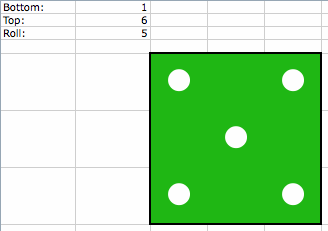
Watch it in action:
5. Extensions
- Add sliders to adjust the bottom and top numbers.
- Change the variables from bottom/top to starting number and number of sides.
- Add a second dice.
See my earlier post Dice for a version with these extensions.
Posted in • How to • Software • Excel | Short URL: http://mths.co/1661
Post a comment
Commenting is not available in this channel entry.New Subscribe to the …
MathsLinksemail newsletter
Get updates…
About
Simon Job — eleventh year of teaching maths in a public high school in Western Sydney, Australia.
MathsClass is about teaching and learning in a maths classroom. more→
Archive
Elsewhere
 @simonjob
@simonjob
updates via  @mathslinks
@mathslinks
Recently read/found.
Being a Vector is not Mutually Exclusive – Ringo Mok
maths vectorsInstagram
Gcf howie_hua maths
Comments